Working with workbooks is one of the most common actions when writing VBA code. The following is a reference guide to for finding the right syntax.
Contents:
- Referencing workbooks by name
- Referencing workbooks by their status
- Referencing workbooks by when they were opened
- Assign a workbook to a variable
- Create new workbooks
- Opening workbooks
- Counting the open workbooks
- Saving workbooks
- Protect & unprotect workbooks
- Closing workbooks
- Using the active workbook
Referencing workbooks by name
'Reference a workbook by name
Workbooks("WorkbookName.xlsx").[other properties/actions]
Referencing workbooks by their status
'Reference the workbook in which the VBA code is ThisWorkbook.[other properties/actions] 'Reference the active workbook ActiveWorkbook.[other properties/actions]
Referencing workbooks by when they were opened
'Referencing the first workbook opened Workbooks(1).[other properties/actions] 'Referencing the second workbook opened Workbooks(2).[other properties/actions] 'Referencing the last workbook opened Workbooks(Workbooks.Count).[other properties/actions]
Assign a workbook to a variable
'Assign a workbook to a variable Dim Wk as Workbook Set Wk = Workbooks("WorkbookName.xlsx")
Create new workbooks
'Create a new workbook Workbooks.Add 'Assign a new workbook to a variable Dim Wk as Workbook Set Wk = Workbooks.Add
Opening workbooks
'Open a workbook Workbooks.Open ("C:\FilePath\WorkbookName.xlsx") 'Open a workbook as read-only Workbooks.Open ("C:\FilePath\WorkbookName.xlsx", ReadOnly:=True)
Counting the open workbooks
'Counting the open workbooks
Workbooks.Count
Saving workbooks
'Save a workbook Workbooks("WorkbookName.xlsx").Save 'Save a workbook with a new name Workbooks("WorkbookName.xlsx").SaveAs "C:\FilePath\NewWorkbookName.xlsx" 'Save a copy of the workbook Workbooks("WorkbookName.xlsx").SaveCopyAs "C:\FilePath\NewWorkbookName.xlsx"
Protect & Unprotect workbooks
'Protect workbook without password Workbooks("WorkbookName.xlsx").Protect 'Unprotect workbook without password Workbooks("WorkbookName.xlsx").Unprotect 'Protect workbook with password Workbooks("WorkbookName.xlsx").Protect "Password" 'Unprotect workbook with password Workbooks("WorkbookName.xlsx").Unprotect "Password"
Closing workbooks
'Close without saving changes Workbooks("WorkbookName.xlsx").Close False 'Close and save changes Workbooks("WorkbookName.xlsx").Close True
Using the active workbook
'Activate a workbook
Workbooks("WorkbookName.xlsx").Activate
Discover how you can automate your work with our Excel courses and tools.

Excel Academy
The complete program for saving time by automating Excel.

Excel Automation Secrets
Discover the 7-step framework for automating Excel.

Office Scripts: Automate Excel Everywhere
Start using Office Scripts and Power Automate to automate Excel in new ways.

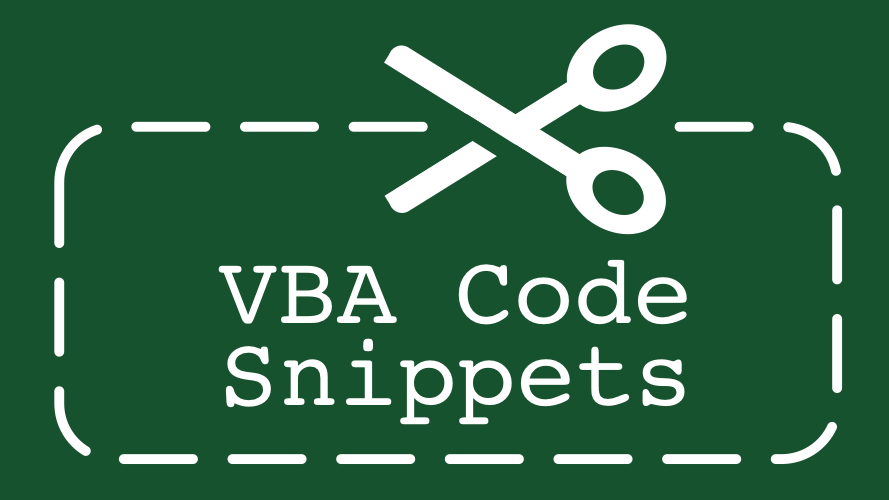
All the codes are helpful and provided description that are easily to understand. but, my concern is can you provide a specific location where should i put the block of codes. for example, this block of codes put it in module then this one for form load, and then this one is for workbook, etc. I’m frustrated to run the system because there are to many errors occurred. Please, I hope my suggestion will be accepted. Thank you more power.!
Thank you for the feedback Francis. I will take this on board and include it as part of the next full site maintenance.