If you speak to anybody who works in the accountancy field, they will always be talking about the “month end”. In all medium and large companies there will be a process at each month end which requires statements to be issued and reports to be distributed. This monthly process fills most finance people with a sense of dread. As simple as it sounds, the process is never smooth and often requires working a lot of additional hours. Wouldn’t it be great if there were a tool which could automate some of the report/statement distribution? Hmm . . . I wonder.
Introducing the Automatic E-mail Template
The Automatic E-mail Template will take away some of the month end pain, it will enable you to set-up a process to automatically send e-mails and documents to many recipients.
Please note, this template will only work where Outlook is being used as the e-mail software.
Download the example file: Join the free Insiders Program and gain access to the example file used for this post.
File name: 0168 Bulk email template.xlsm
Disclaimer:
Whilst I try to create safe and reliable templates and add-ins, I can (and often do) make mistakes. Please backup copies of your files before opening this template or running any VBA code. If you do find any bugs or errors, please let me know using my contact page.
By using any templates, add-ins, downloads or information from the site, you agree that I will not be held liable for any type of damages, and use is entirely at your own risk.
Please note, you do not need to download the file to create your own E-mail Template, all the instructions and VBA code are in the sections below.
You must thoroughly test this template first as you could easily send hundreds of e-mails by mistake to people who shouldn’t be receiving them. If you decide to use this template you do so entirely are your own risk.
How does the template work?
This tool is very simple to use.

Options:
The e-mail options on the worksheet are:
- To: e-mail addresses separated by a semicolon
- CC: e-mail addresses separated by a semicolon
- BCC: e-mail addresses separated by a semicolon
- Subject: text string to be used as the subject name
- Message: text string to be used in the message
- Attachments: full file paths of the files to be used as attachments, separated by the attachment separator
- Attachment separator: the character or characters used to separate the list of attachments
- Send / Display / Save: The option to leave the e-mail displayed, to save and close or to automatically send the e-mail.
Hopefully these options are all reasonably straightforward.
Add new lines:
To add a new line can copy and paste one of the lines from above, then change the information in that line as required.
Click Run:
Once the list is ready, click ‘Run’. The process will start at the top and keep working down the list until it reaches a blank cell in Column B.
Error messages
There are limited error messages included within the code. Column A will display a tick or cross to identify the rows caused an error.
View the code
This file is not locked or protected in any way. Feel free to view the VBA code and make any changes you wish.
This template comes with no guarantees or warranties what so ever, use it at your own risk.
Build your own Automatic E-mail Template
To build your own template from scratch follow the instructions below:
Build the worksheet
Set up a worksheet similar to the image below.

The VBA code has been created to work with the list of e-mail starting at row 6 and with the columns in the exact order shown.
VBA Code
Copy the code below into a standard Module.
Sub SendMail() Dim outApp As Object Dim i As Long 'Check if Outlook is open On Error Resume Next Set outApp = GetObject(, "Outlook.Application") On Error GoTo 0 If outApp Is Nothing Then MsgBox "Outlook is not open. Open Outlook and try again.", vbExclamation Exit Sub End If 'Clear the ticks from column A Columns("A:A").ClearContents 'The row in which the list of e-mails start i = 6 While Cells(i, 2).Value <> "" updateMail Cells(i, 2), Cells(i, 3), Cells(i, 4), Cells(i, 5), _ Cells(i, 6), Cells(i, 7), Cells(i, 8), Cells(i, 9), i i = i + 1 Wend Set outApp = Nothing End Sub
Sub updateMail(ToBox As String, CcBox As String, BccBox As String, _ Subject As String, Message As String, AttachmentList As String, _ AttachmentSeparator As String, Action As String, row As Long) Dim outApp As Object Dim outMailItem As Object Dim i As Integer Dim attachmentArray() As String Set outApp = GetObject(, "Outlook.Application") Set outMailItem = outApp.CreateItem(0) attachmentArray() = Split(AttachmentList, AttachmentSeparator) On Error GoTo ErrorFound 'The To, CC and BCC values can send e-mails to multiple recpients 'just ensure the e-mail addresses are separated with a semicolon (;) With outMailItem .To = ToBox .CC = CcBox .BCC = BccBox .Subject = Subject .Body = Message For i = LBound(attachmentArray) To UBound(attachmentArray) .Attachments.Add Trim(attachmentArray(i)) Next Select Case Action Case "Display" .Display Case "Save" .Close False Case "Send" .Send End Select End With 'Display tick or cross ErrorFound: If Err.Number = 0 Then Cells(row, 1) = "ü" Else Cells(row, 1) = "û" End If CleanUp: Set outMailItem = Nothing Set outApp = Nothing End Sub
Make month end just a little easier
So, there you have it, the Automatic E-mail Template. A simple little tool which could save your hours of work every month. Remember, testing is essential, as it is possible to send a lot of e-mails in error, and nobody wants that! But once it’s working as you expect, just click the button, then bask in your time-saving glory!
Discover how you can automate your work with our Excel courses and tools.

Excel Academy
The complete program for saving time by automating Excel.

Excel Automation Secrets
Discover the 7-step framework for automating Excel.

Office Scripts: Automate Excel Everywhere
Start using Office Scripts and Power Automate to automate Excel in new ways.

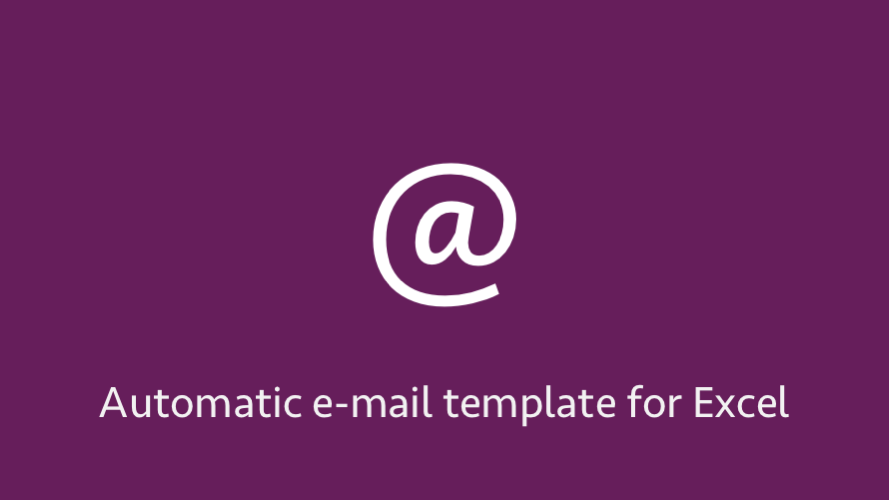
Thanks for sharing this information. It really helps.
I just wanted to know, if we can incorporate this into a email template.
For Example i have a email template which i normally use to send out emails, and i need to send multiple emails with the same format, but changing the recipients, attachments and some content . The Email Template can be in word or msg (outllook item) format
It is certainly possible, and I have used similar macros in the past myself. At the time I couldn’t find a single piece of code that addressed all my needs. I remember making liberal use of the macro recorder and code from forums. I’ll make a note so that if/when I update this post I may add this is.
This is awesome! I have the same question as above – it would be helpful to use this with a pre-existing email template. Our company’s email signature format has bold/colors. I think this is going to be a big improvement for a large annual project. I really appreciate the option to ‘save’ so I can review attachments before sending. Many thanks!
Hey, really appreciate it.
I’m currently using outlook 15 but the excel doesn’t seem to work for me. The only error I get is a cross. I’ve previously successfully used this template on another computer.
My assumption is that outlook is somehow blocking excel from accessing it but I have no idea how to fix it.