Sometimes it is the small things which make the biggest differences. The following tips are small, some of them very small, but they might save you a lot of time and a lot of annoyance.
Quick Excel Tip #1
If the formula Tooltip box is in the way, you can move it. Click on the edge of the box and drag it.
I didn’t know this for almost ten years, nobody ever told me.
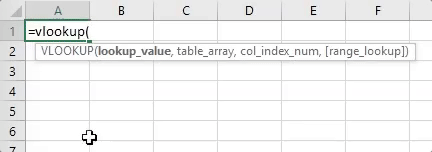
Quick Excel Tip #2
Press F4 to toggle the $ signs in a formula. There are 4 different scenarios, keep pressing F4 until you reach the one you want.
Bonus tip: it works range cell references and as well as single cell references.
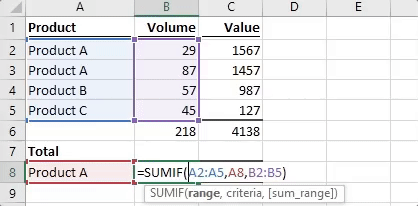
Quick Excel Tip #3
Create multiple Named Ranges at once by using the Create from Selection. When combined with Tip 4, this is a handy feature.
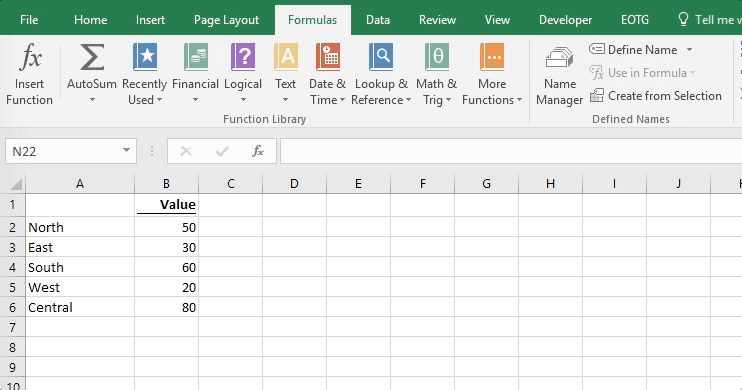
Quick Excel Tip #4
Create a two-dimensional lookup using named ranges and the SUM function.
The space character between ranges is known as the intersection operator; it creates a range based on where the other ranges overlap.
Simple but powerful!
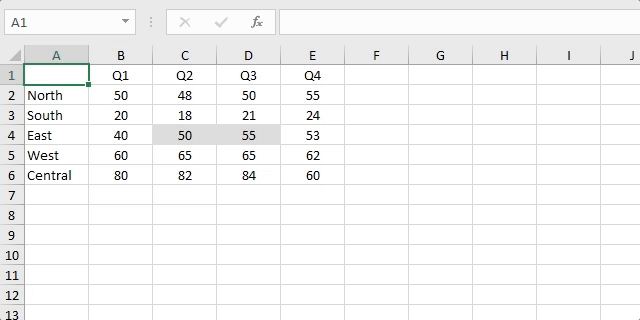
Quick Excel Tip #5
Make a sheet very hidden (invisible). It does not appear in hidden sheets list.

Quick Excel Tip #6
It’s easy to switch the rows and columns in your data.
Select Cells -> Copy.
Select a single cell -> Paste Special -> Transpose – Ta dah!
The data has now changed orientation.
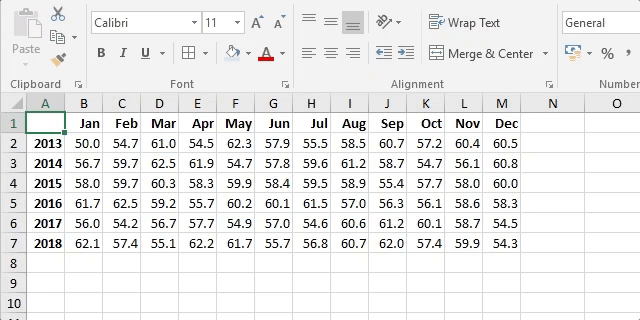
Quick Excel Tip #7
Of all the ways to create a Bullet Chart in Excel, surely this is the easiest: A stacked bar chart with no fill placed on top of another stacked bar chart. Useful for creating a variety of advanced charts.
Bonus Tip: You can even hold ALT while dragging the chart to snap it to the grid.
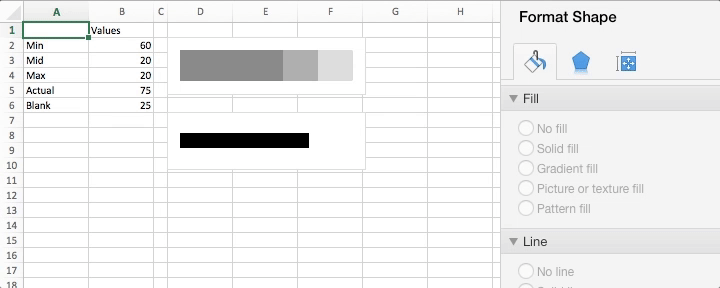
Quick Excel Tip #8
If the [+] and [-] for Group Outlining is not in the correct place change the Outline direction for the sheet.
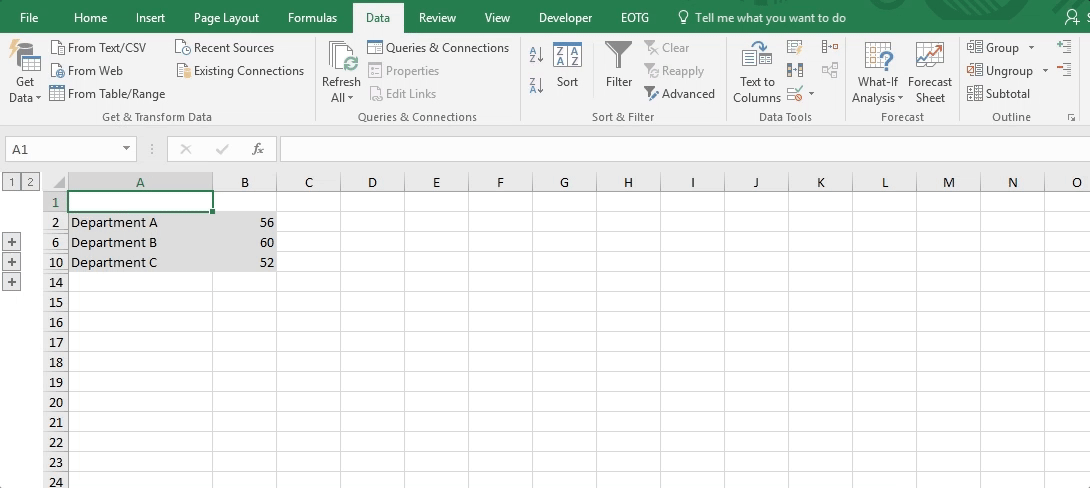
Quick Excel Tip #9
Do not unprotect multiple sheets one at a time, that will take too long.
Use File -> Info -> Unprotect, it’s is much faster.
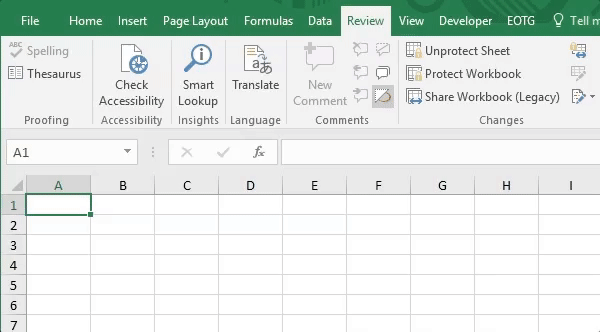
Quick Excel Tip #10
Double click the format painter to apply the format over and over (Press Esc Key when finished).
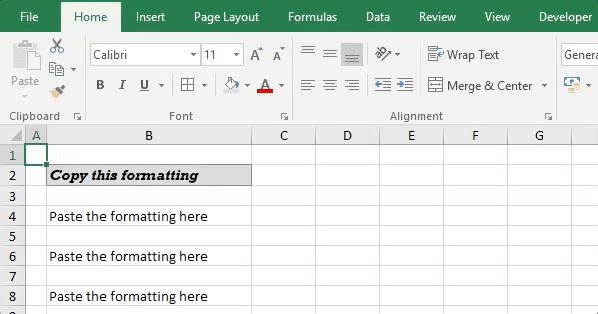
Discover how you can automate your work with our Excel courses and tools.

Excel Academy
The complete program for saving time by automating Excel.

Excel Automation Secrets
Discover the 7-step framework for automating Excel.

Office Scripts: Automate Excel Everywhere
Start using Office Scripts and Power Automate to automate Excel in new ways.

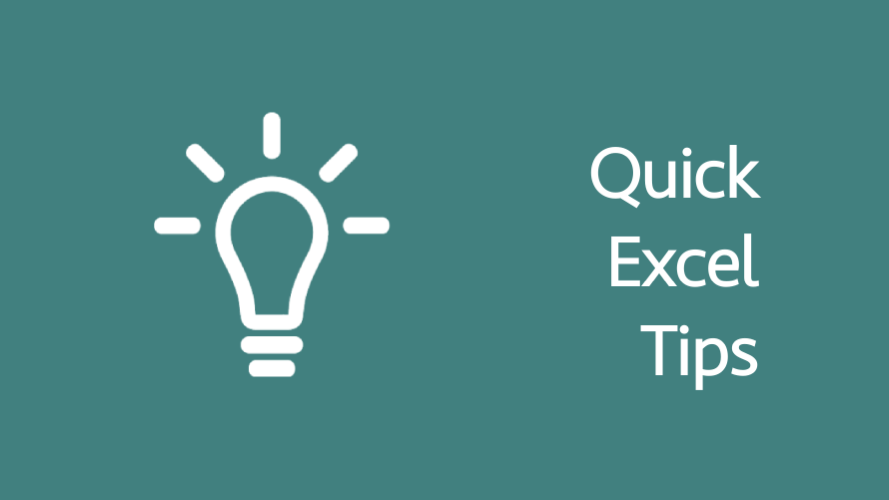
Thanks for these tips in Excel. I am in the process of creating Excel templates for Bookkeeping and trying to increase my knowledge of Excel.