Welcome to the second batch of quick Excel tips to enable you to use Excel more efficiently. This isn’t like a sequel in a film franchise, where the first film is good, and all the sequels are rubbish. The tips are presented in no particular order, so depending on how you use Excel these ten tips might be more valuable than the first ten.
Quick Excel Tip #11
This may just be the fastest way to paste values in Excel. Right-click on the border of the selected cells, drag right, drag left, release the mouse button. Click Copy Here as Values Only.
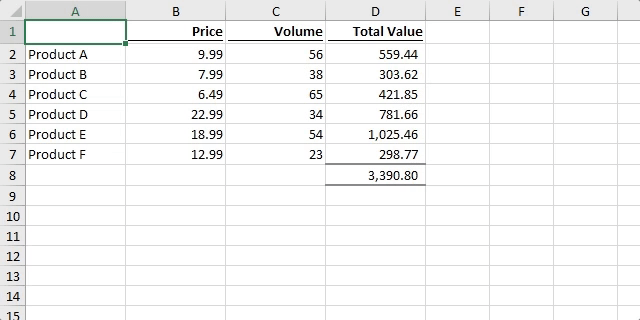
Quick Excel Tip #12
Want to hide the workings in your Excel Workbook? Use “;;;” as the custom number formatting. The value/formula is there, but it is not displayed.
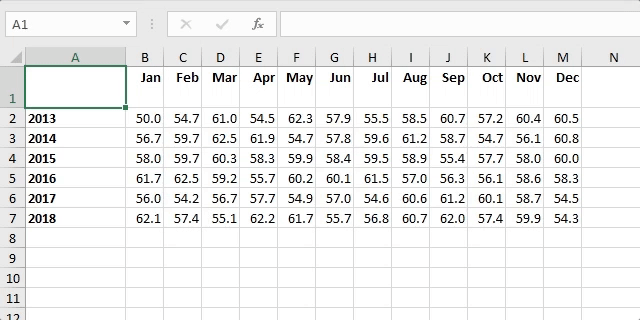
Quick Excel Tip #13
Give the appearance of splitting a cell diagonally to show header descriptions for the row and column at the same time.
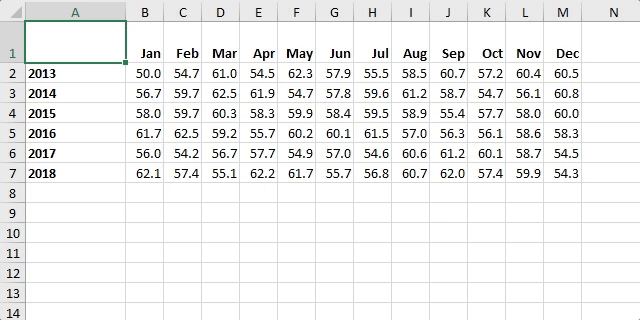
Quick Excel Tip #14
Use Go To Special to quickly find differences between rows or columns of data.
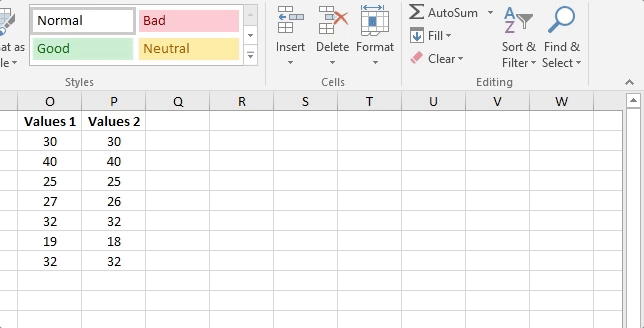
Quick Excel Tip #15
ALT + Enter will insert a line break into a cell. Can also be used in formulas to make them more readable.
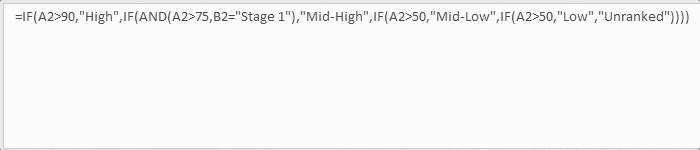
Quick Excel Tip #16
You can add data points to an existing chart series, even if it is not in a contiguous range.
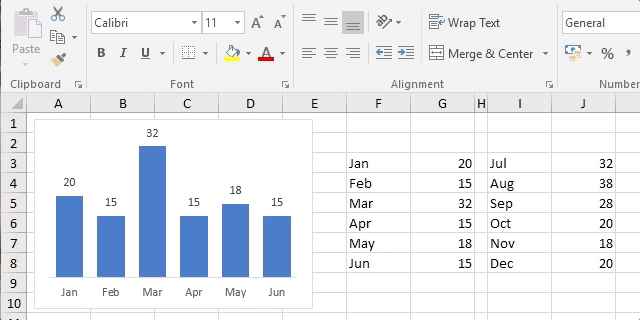
Quick Excel Tip #17
Use Copy & Paste special -> Formats to make charts look the same as each other.
The best time-saving tip I ever learned.
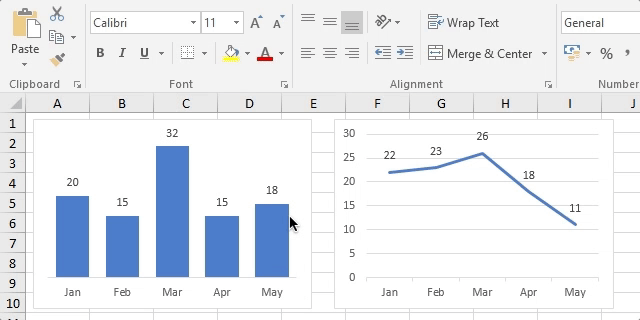
Quick Excel Tip #18
Add a small amount of white space between columns to make tables easier to read.
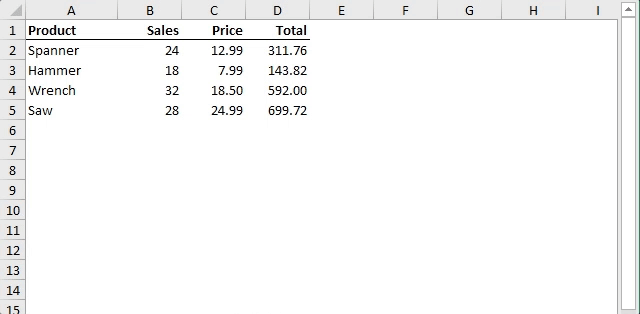
Quick Excel Tip #19
Do you get annoyed by the error messages and problems caused by merged cells? If so, try to use Center Across Selection instead. Similar functionality but with no annoying messages.
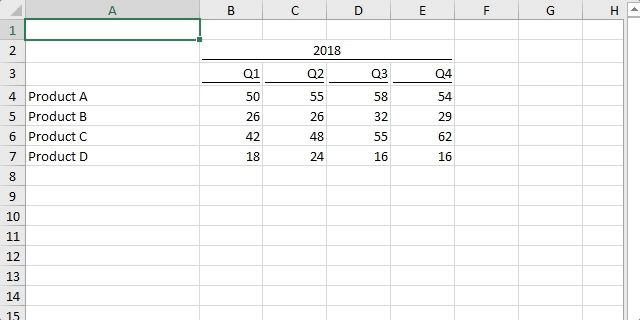
Quick Excel Tip #20
If you’ve got hidden rows and only want to copy the visible cells try Find & Select -> Go To Special -> Visible Cells only.
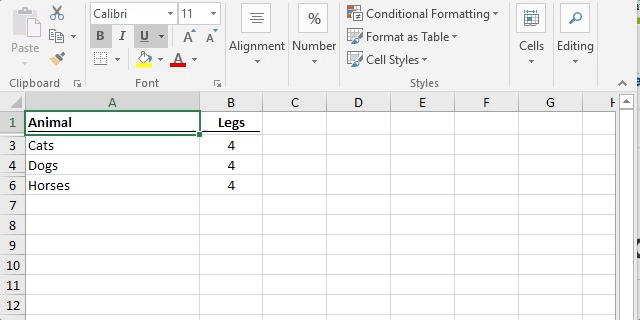
Discover how you can automate your work with our Excel courses and tools.

Excel Academy
The complete program for saving time by automating Excel.

Excel Automation Secrets
Discover the 7-step framework for automating Excel.

Office Scripts: Automate Excel Everywhere
Start using Office Scripts and Power Automate to automate Excel in new ways.

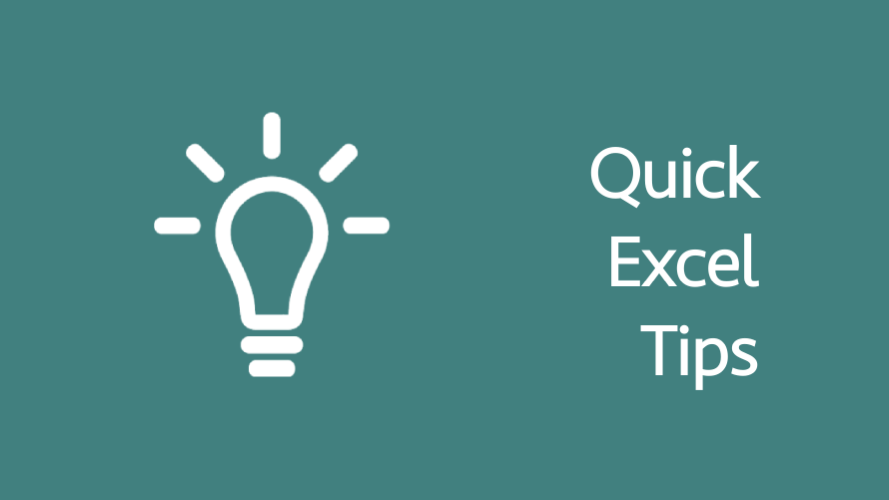
#16 Pasting data into a chart just blew my mind. Fantastic post as usual!
Thanks Will.
It took me a long time to realize the Paste Special options box changed depending on what you had clicked on. So I’m glad I could share the knowledge.
Copy/paste special on charts…who knew! Thank you so much for those, especially the copying as points. I used to copy/paste a new series and then have to reformat it….no more!! 🙂
#20 copying visible cells only is awesome as well.
Thanks Jeff. I used to do the same as you, until I found that little feature. Good to know you’ve found it useful too.
Pressing Alt + ; = Visible cells
Shriram,
That’s a good shortcut, it saves 5 clicks!!!
I didn’t know that one, thanks for sharing it.