This article describes the features of the Push Add-in.
Contents
What is Push?
Push is the Excel Add-in that creates PowerPoint presentations from Excel fast.
Just select a range or chart in Excel, and with just one click, you can send it straight into your PowerPoint slides at the perfect size. No copy and pasting, no more resizing. Just perfect placement every time.
Push includes all the options you need:
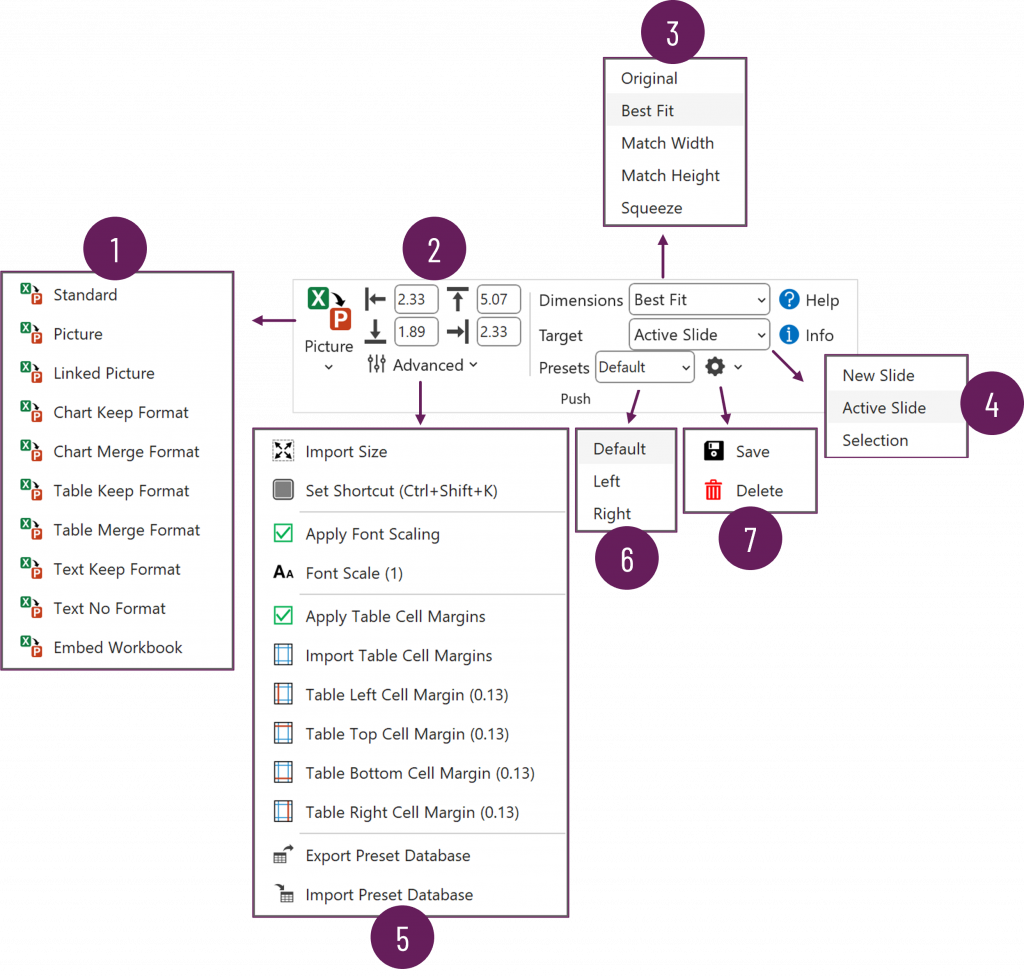
[1] Select different paste options
[2] Set the perfect size for pasting an object
[3] Choose from resizing options
[4] Push objects to New Slides, Active Slide or to replace the existing selection.
[5] Advanced options enable customization of table margins, font scaling and shortcuts
[6] Apply pre-saved settings
[7] Create and manage existing defaults
[1] Paste options
The paste options include
Standard – Varies depending on the object selected in Excel. Achieves the same result as clicking the Paste button in PowerPoint.
Picture – Pastes a picture object of the selected range or chart.
Linked Picture – Pastes a picture object of the selected range or chart with a link back to the original Excel workbook.
Chart Keep Format – Pastes a chart object into PowerPoint, the original Excel formatting is maintained.
Chart Merge Format – Pastes a chart object into PowerPoint and applies the default format set for the presentation.
Table Keep Format – Pastes a table object into PowerPoint, the original Excel table style is maintained.
Table Merge Format – Pastes a table object into PowerPoint and applies the default format set for the presentation.
Text Keep Format – Pastes a text box and keeps the existing formatting (e.g. bold, italic) for the text.
Text No Format – Pastes a text box without any formatting.
Embed Workbook – Embeds a copy of the workbook within the PowerPoint presentation, displaying only the selected section.
The last applied paste option becomes the action for the main Push button.
[2] Margin settings
The margin settings determine the top, left, bottom and right margins used to resize the pushed objects.
[3] Dimension options
The dimension options include:
Original – Pastes the item based on the top and left positions, but does not resize. The aspect ratio is maintained.
Best Fit – Pastes the item based on the top and left positions. The object resizes to fit within the larger of the bottom or right position while maintaining the aspect ratio.
Match Width – Pastes the item based on the top and left positions. The object resizes to fit within the left and right margins while maintaining the aspect ratio.
Match Height – Pastes the item based on the top and left positions. The object resizes to fit within the top and bottom margins while maintaining the aspect ratio.
Squeeze – Pastes the item based on the top and left positions. The object resizes and is squashed to fit within the margins. The aspect ratio is not maintained.
[4] Target
The target options include:
New slide – Each pushed item is pasted onto a new slide based on the margin and dimension settings.
Active slide – Each pushed item is pasted onto the active slide based on the margin and dimension settings.
Selection – Each pushed item replaces the currently selected object within PowerPoint. It uses the size of the selected item to determine the margins applied.
[5] Advanced options
The advanced options included in Push are:
Import size – Imports the margin settings based on the currently selected object within PowerPoint.
Set Shortcut – Determines the key used to Push the object into PowerPoint. Applies the last selected paste type, which is also shown in the main Push button.
Font Scaling – Text, Chart and Table objects can have fonts automatically scaled.
- Apply Font Scaling check box enables / disables the feature.
- Font Scale button sets the level of scaling (e.g. to change a font size from 12 to 24, apply a font scaling of 2)
Table Cell Margins – Table objects can have cell margins automatically applied.
- Apply Table Cell Margins check box enables / disables the feature.
- Import Table Cell Margins imports the existing cell margins from the first cell of the selected table within an existing PowerPoint slide.
Table Left, Top, Bottom, Right Cell Margin allows each margin to be set individually.
Export / Import Preset Database – See Managing Updates section below.
[6] Presets
Select existing presets from the list to apply previously saved settings.
Enter a name into the field to provide a name to a new preset.
[7] Save / Delete Presets
Click Save to save the existing settings using the name in the Preset list.
Click Delete to delete the preset currently in the Preset list.
Installing Push
Push is a macro-enabled Excel Add-in. Provided your organization allows VBA macros, the add-in can usually be installed without admin permissions.
Follow this link for the instructions to install Push: https://exceloffthegrid.com/push-installation-guide/
Managing updates
When the Push Add-in is updated, the new version will not include your existing presets. Therefore, you may need to export your existing presets and import them into the new version of Push.
To export the existing presets, click Advanced > Export Preset Database.
This creates an Excel workbook with a table containing the database of presets and related information.
After updating Push, to import the existing database, click Advanced > Import Preset Database, then follow the on-screen instructions.
