Help topics:
- How to install Push?
- The Add-in does not appear or keeps disappearing<
- The instant replace feature is not working
- Need more help? – Contact me
How to install Push?
- Select a folder on your hard drive which is easy to find and will not be regularly deleted (e.g. do note save in the Downloads folder). I recommend creating a folder within your Documents folder, or you could save it in the default Add-in location: C:\Users\[your username]\AppData\Roaming\Microsoft\AddIns.
- As the file was downloaded from the internet, Windows may add a security block to the file, so you will need to change that setting first.
- Right click on the file, select Properties.
- In the General tab of the Properties menu, ensure the file us unblocked by ticking the Unblock box or clicking the Unblock button (if there is not an Unblock option, ignore this step), then Click OK.
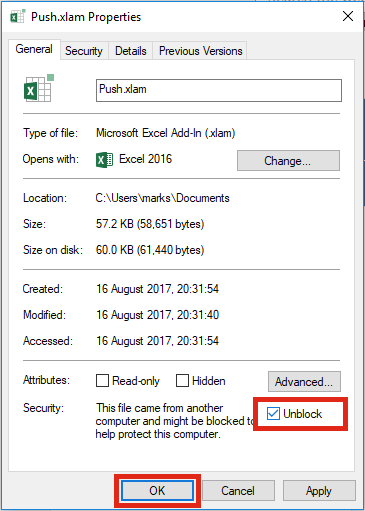
- Double click the file. The file includes an auto-installer. Depending your security settings, you may see this window:
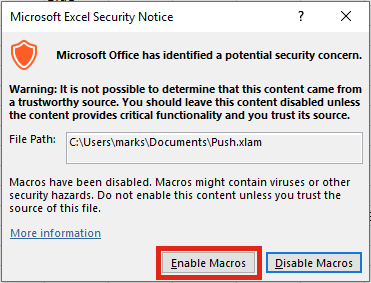
Click Enable Macros - You have the option to install the Push Add-in or use it once. I recommend you install the Add-in
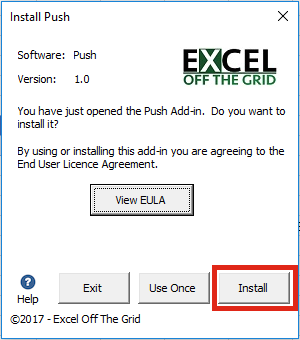
- If the Push Add-in has installed correctly you should see the following message:
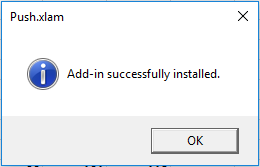
The Add-in does not appear or keeps disappearing
Some users may experience the add-in disappearing from the Ribbon. This is due to a security setting. To ensure the add-in opens correctly each time follow these instructions:
- Find the folder where the Push Add-in is saved.
- Right click on the file and select Properties
- In the Security section the bottom of the General Tab tick the box for Unblock. Then click OK.
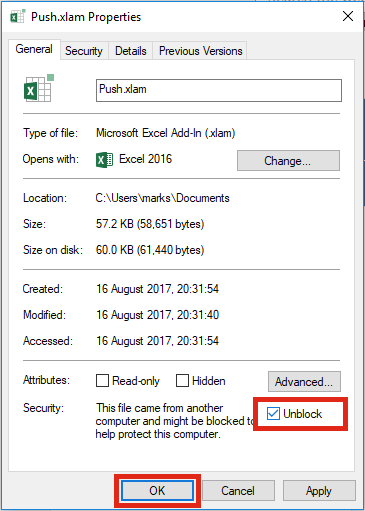
- Click the file to open it. The Add-in should now appear.
The instant replace feature is not working
If the Paste To type is set to New Slide then it will insert each Push into a new slide, rather than replacing the selected object. Change the Paste To setting to Active Slide in the settings window, instant replace will now work as expected.
Bugs fixes and feature requests
Feature requests
Feature requests will be considered for the next major update.
- Better support for Placeholders
- Allow multiple size presets (currently only allows 1 present).
- Push the content to a location, but do not resize
- Automatically format tables to specific margin widths
- Additional paste type to link chart to data, but keep source formatting
- Option to remove Comment & Background checking markers prior to using picture
Report a bug or request a feature
To report a bug or request a feature please e-mail me – mark at exceloffthegrid dot com, or use the contact form
Need more help? – Contact me
If this page does not answer your question please e-mail me – mark at exceloffthegrid dot com, or use the contact form.
