The Push is a macro-enabled Excel Add-in. Therefore, it does not normally require administrator privileges to install.
Installation steps
Follow the steps below to enable Push for use. It is only necessary to perform this procedure once for each download.
Unzip and save the Push file
Unzip the downloaded file.
Save the Push.xlam file on your computer in a location that is accessible at all times.
Unblock the workbook
Ensure the Push.xlam workbook is closed.
Navigate to the location where the workbook is saved.
Right-click on the file and select Properties from the menu.
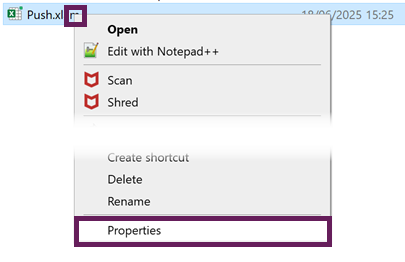
From the Properties window Unblock the file and click OK.
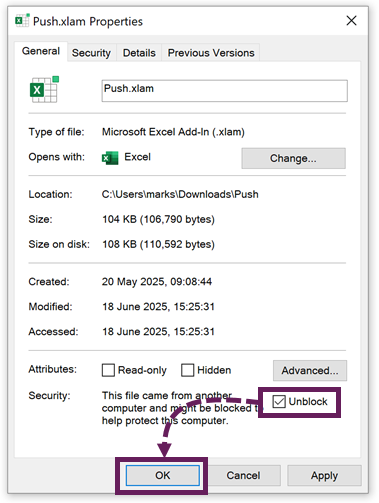
It is only necessary to unblock the file once.
Install the add-in
Open Excel with a blank workbook. From the ribbon click File > Options.
In the Excel Options window select Add-ins. The main window will change to show a list of active and inactive add-ins. At the bottom of this window select Excel Add-ins and click Go…
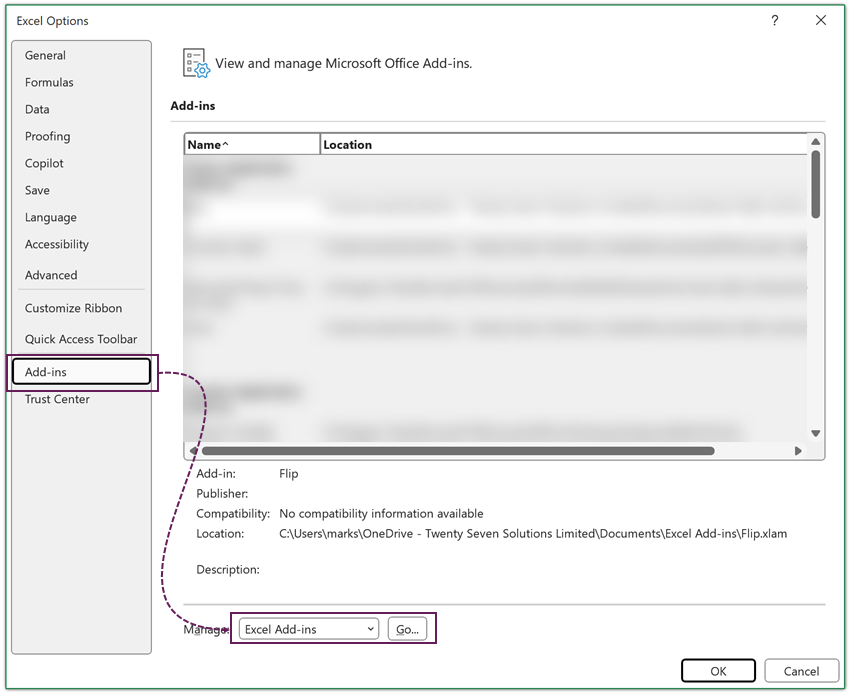
In the Add-ins dialog box click Browse…
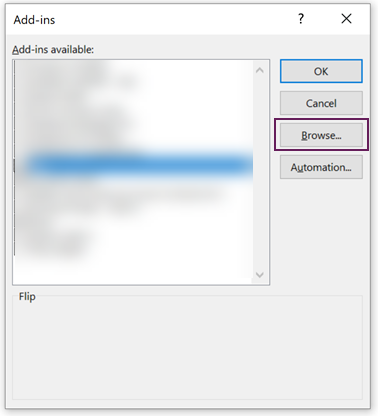
Navigate to the location where you save the Push.xlam. Select the file, click Open.
The add-in will appear in the list with a tick next to it.
Click OK.
The Add-in is now installed and is ready for use.
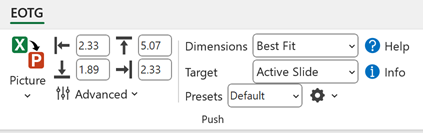
Notes
- If there is no Unblock option available, the workbook may have already been enabled.
- If you see the following message, the workbook has not been successfully unblocked:

- If the IT department in your organization has blocked all VBA Macros by default, Push cannot operate correctly. Please speak to your local IT administrators to enable VBA macros.
