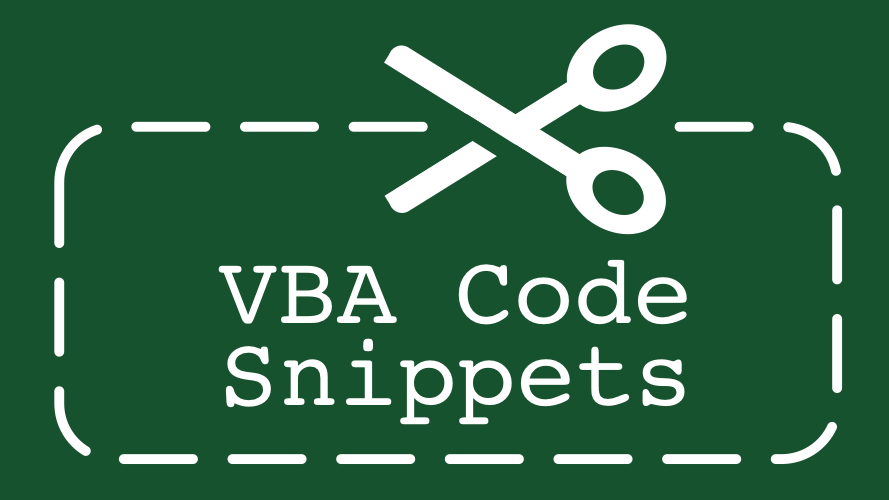In Excel it is possible to create Custom Lists which are available for use in the spreadsheet or VBA application. The default lists provided by Microsoft are the days of the week Monday – Sunday (or the shorter version of Mon-Sun) and the months of the year January – December (or the shorter version Jan-Dec).
The most common uses for Custom Lists are to speed up data entry on a spreadsheet. They exist on the application level and are therefore only present on the computer on which they were created. However, by using the VBA code snippets below it is possible to automatically add, find, delete and apply these Custom Lists.
Adding a new Custom List
'Add a new Custom List Application.AddCustomList ListArray:=Array("Element1", "Element2", "Element3") 'Add a new Custom List from range of cells Application.AddCustomList ListArray:=Range("Sheet1!A1:A3")
Count the number of Custom Lists
'Count the number of Custom Lists Dim noOfLists As Integer noOfLists = Application.CustomListCount
Find if a Custom Lists already exists
'Find the listNum of a Custom List based on all items Dim listNumFound As Integer listNumFound = Application.GetCustomListNum(Array("Element1", "Element2", "Element3")) 'Find a Custom List which contains a specific element Dim i As Integer Dim arrayItem As Variant Dim customListContents() As Variant Dim listNumFound As Integer For i = 1 To Application.CustomListCount 'Set the CustomList array to a variable customListContents = Application.GetCustomListContents(i) 'Loop through each element in the CustomList For Each arrayItem In customListContents 'Test if the element has a specific value If arrayItem = "Element1" Then listNumFound=i Next arrayItem Next i
Delete a Custom List
'Delete a Custom List
Application.DeleteCustomList listNum:=5
Note: listNum 1-4 are reserved for defaults set by Microsoft
Edit a Custom List
There is no way to edit an existing Custom List. The best option is to delete the list, then create a new list.
Apply a Custom List to a range of cells
'Apply an existing Custom List to a range of cells
Range("D5").FormulaR1C1 = "Element1"
Selection.AutoFill Destination:=Range("D5:D7")
Discover how you can automate your work with our Excel courses and tools.

Excel Academy
The complete program for saving time by automating Excel.

Excel Automation Secrets
Discover the 7-step framework for automating Excel.

Office Scripts: Automate Excel Everywhere
Start using Office Scripts and Power Automate to automate Excel in new ways.